No, there is no secret code on the SMPTE badge that I can tell you about…that is for certain.
But, take this test and put your score at the bottom corner of your badge and see if anyone else does…
No, there is no secret code on the SMPTE badge that I can tell you about…that is for certain.
But, take this test and put your score at the bottom corner of your badge and see if anyone else does…
The ZRD-2 LED Display system was shown at CinemaCon in 2016, the same year that Samsung showed the ONYX system, and announced that it had passed the CTP. At the time and to this day the spec sheets show that it is a 10 bit system, but will doubtless become a minimum of 12 bits to comply with the DCI Specifications. Unlike the CTP, which do not test for imagery or sound quality, the DCI Specifications do. On their front page they mention:
Having passed the CTP in its current form, DCI has now listed a direct-view screen system as compliant. However, DCI has not performed a comprehensive assessment, similar to original system testing, of the imagery of direct-view systems. DCI is taking steps to add new tests to future versions of the CTP. In the interim, DCI encourages consultation with industry experts to ensure a thorough understanding of the issues and limits, if any, with direct-view systems.
The Sony system has a pitch that is twice as fine as the 2.5 pitch of the ONYX system. While that means that people can stand twice as close to it without seeing pixels (the Samsung rule of thumb is that the first row of viewers should be 16-20 feet back), it bring even more pressure to bear on building systems in appropriate sizes without running into the problem of scaling by non-integer amounts, or building a 8K system to get twice the size…or higher.
LG is the next rumored player, and there are others which have been interested in the Cinema exhibition market for a long while. Since TI was only able to handle 3 subcontractors for their DMD DLPs, Sanyo couldn’t enter the market as they wanted to and since they have now been consumed by Panasonic – which also had an interest in cinema perhaps they will renew their interest. Now that their VariCam cameras have a high-impact hit, perhaps they will want the marketing impact of being an end to end supplier in the professional world to augment their consumer world.
One more thing to talk about during the coming SMPTE Tech Conference on the 22-25th of October.
The ZRD-2 LED Display system was shown at CinemaCon in 2016, the same year that Samsung showed the ONYX system, and announced that it had passed the CTP. At the time and to this day the spec sheets show that it is a 10 bit system, but will doubtless become a minimum of 12 bits to comply with the DCI Specifications. Unlike the CTP, which do not test for imagery or sound quality, the DCI Specifications do. On their front page they mention:
Having passed the CTP in its current form, DCI has now listed a direct-view screen system as compliant. However, DCI has not performed a comprehensive assessment, similar to original system testing, of the imagery of direct-view systems. DCI is taking steps to add new tests to future versions of the CTP. In the interim, DCI encourages consultation with industry experts to ensure a thorough understanding of the issues and limits, if any, with direct-view systems.
The Sony system has a pitch that is twice as fine as the 2.5 pitch of the ONYX system. While that means that people can stand twice as close to it without seeing pixels (the Samsung rule of thumb is that the first row of viewers should be 16-20 feet back), it bring even more pressure to bear on building systems in appropriate sizes without running into the problem of scaling by non-integer amounts, or building a 8K system to get twice the size…or higher.
LG is the next rumored player, and there are others which have been interested in the Cinema exhibition market for a long while. Since TI was only able to handle 3 subcontractors for their DMD DLPs, Sanyo couldn’t enter the market as they wanted to and since they have now been consumed by Panasonic – which also had an interest in cinema perhaps they will renew their interest. Now that their VariCam cameras have a high-impact hit, perhaps they will want the marketing impact of being an end to end supplier in the professional world to augment their consumer world.
One more thing to talk about during the coming SMPTE Tech Conference on the 22-25th of October.
 In Brussels on the 15th and 16th of October the UNIC Cinema Days will attract the exhibition industry with a non-tradefair set of discussions. There is a lot of subtlety in the reasons why last years growth in attendance (2.5%) and revenues (1.7%). Behind the discussions – last year given with the assistance of 150 industry members – the ingredients for maintaining this level of growth when the US performed dismally and the Chinese market showed cracks (fraudulent reporting of sales amid a number of other growing pains).
In Brussels on the 15th and 16th of October the UNIC Cinema Days will attract the exhibition industry with a non-tradefair set of discussions. There is a lot of subtlety in the reasons why last years growth in attendance (2.5%) and revenues (1.7%). Behind the discussions – last year given with the assistance of 150 industry members – the ingredients for maintaining this level of growth when the US performed dismally and the Chinese market showed cracks (fraudulent reporting of sales amid a number of other growing pains).
The current issue of the UNIC Newsletter (link) will have further information as available, including their take on the recent EU Parliamentary Vote on New rules for audiovisual media services which importantly describes a 30% EU content rule for Video on Demand, 2 x 20% rules for advertising and enhanced protection for children and minors from violence, hatred, terrorism and harmful advertising (so, no US news allowed?)
 In Brussels on the 15th and 16th of October the UNIC Cinema Days will attract the exhibition industry with a non-tradefair set of discussions. There is a lot of subtlety in the reasons why last years growth in attendance (2.5%) and revenues (1.7%). Behind the discussions – last year given with the assistance of 150 industry members – the ingredients for maintaining this level of growth when the US performed dismally and the Chinese market showed cracks (fraudulent reporting of sales amid a number of other growing pains).
In Brussels on the 15th and 16th of October the UNIC Cinema Days will attract the exhibition industry with a non-tradefair set of discussions. There is a lot of subtlety in the reasons why last years growth in attendance (2.5%) and revenues (1.7%). Behind the discussions – last year given with the assistance of 150 industry members – the ingredients for maintaining this level of growth when the US performed dismally and the Chinese market showed cracks (fraudulent reporting of sales amid a number of other growing pains).
The current issue of the UNIC Newsletter (link) will have further information as available, including their take on the recent EU Parliamentary Vote on New rules for audiovisual media services which importantly describes a 30% EU content rule for Video on Demand, 2 x 20% rules for advertising and enhanced protection for children and minors from violence, hatred, terrorism and harmful advertising (so, no US news allowed?)
The full Press Release reads as follows. It has links to the documents which are behind firewalls. There are still documents to go, some which will follow these from 25-CSS and some from the hallowed halls of 21DC, which typically takes care of the means of putting tools like these into the DCP…but that can’t be talked about…First Rule, and all that. But there is a great interview with Brian Vessa from Aimée Ricca of SMPTE that gives a lot of great info. The link is at the end.

SMPTE Publishes Immersive Audio Standards for Cinema
New Standards Simplify Distribution of Immersive Audio, Ensure Smooth and Consistent Playout on Various Immersive Sound Systems
WHITE PLAINS, N.Y. —Sept. 25, 2018 — SMPTE®, the organization whose standards work has supported a century of advances in entertainment technology and whose membership spans the globe, today announced the publication of new SMPTE ST 2098 standards for immersive audio. The Society has published ST 2098-1:2018, Immersive Audio Metadata; ST 2098-2:2018, Immersive Audio Bitstream Specification; and ST 2098-5:2018, D-Cinema Immersive Audio Channels and Soundfield Groups.
“Immersive audio makes a significant impression on audiences, and because of the real value it adds, we’re seeing an increasing number of movies being mixed for the immersive environment,” said Brian Vessa, founding chair of SMPTE’s Technology Committee on Cinema Sound Systems (TC-25CSS) and executive director of digital audio mastering at Sony Pictures Entertainment. “By supporting delivery of a standardized immersive audio bitstream within a single interoperable digital cinema package, the new SMPTE immersive audio standards simplify distribution while ensuring that cinemas can confidently play out immersive audio on their choice of compliant Immersive sound systems.”
SMPTE ST 2098-1establishes the metadata for use in creating immersive audio content for cinema. The standard defines the metadata items supported in immersive audio content and, when appropriate, the range of values, value precisions, and cardinal values. (The format of the metadata items when carried in a bitstream or file is provided in SMPTE ST 2098-2.)
SMPTE ST 2098-2defines a coded representation (bitstream) that carries the audio essence and metadata necessary to reproduce a complete immersive audio program.
SMPTE ST 2098-5defines names and abbreviations for immersive audio channels and soundfield groups associated with D-Cinema immersive audio presentation. This standard also provides guidance on typical locations of cinema loudspeakers used for immersive audio reproduction.
The new standards for immersive audio are available now in the SMPTE digital library hosted on the IEEE Xplore platform at https://ieeexplore.ieee.org/browse/standards/number/smpte/?queryText=immersive%20audio.
Podcast: Improving the Experience of Sound in the Cinema with Brian Vessa. Aimée Ricca sits down with Brian Vessa, founding chair of SMPTE’s Technology Committee on Cinema Sound Systems (TC-25CSS) and executive director of digital audio mastering at Sony Pictures Entertainment, to discuss the challenges of sound quality in the cinema and the ways that movie theaters can improve sound quality for moviegoers.
Further information about SMPTE and its standards work is available at smpte.org.
For further information,
|
SMPTE Contact: Aimée Ricca Marketing and Communication Tel: +1 914 205 2381 Email: [email protected] Website: smpte.org/media |
The full Press Release reads as follows. It has links to the documents which are behind firewalls. There are still documents to go, some which will follow these from 25-CSS and some from the hallowed halls of 21DC, which typically takes care of the means of putting tools like these into the DCP…but that can’t be talked about…First Rule, and all that. But there is a great interview with Brian Vessa from Aimée Ricca of SMPTE that gives a lot of great info. The link is at the end.

SMPTE Publishes Immersive Audio Standards for Cinema
New Standards Simplify Distribution of Immersive Audio, Ensure Smooth and Consistent Playout on Various Immersive Sound Systems
WHITE PLAINS, N.Y. —Sept. 25, 2018 — SMPTE®, the organization whose standards work has supported a century of advances in entertainment technology and whose membership spans the globe, today announced the publication of new SMPTE ST 2098 standards for immersive audio. The Society has published ST 2098-1:2018, Immersive Audio Metadata; ST 2098-2:2018, Immersive Audio Bitstream Specification; and ST 2098-5:2018, D-Cinema Immersive Audio Channels and Soundfield Groups.
“Immersive audio makes a significant impression on audiences, and because of the real value it adds, we’re seeing an increasing number of movies being mixed for the immersive environment,” said Brian Vessa, founding chair of SMPTE’s Technology Committee on Cinema Sound Systems (TC-25CSS) and executive director of digital audio mastering at Sony Pictures Entertainment. “By supporting delivery of a standardized immersive audio bitstream within a single interoperable digital cinema package, the new SMPTE immersive audio standards simplify distribution while ensuring that cinemas can confidently play out immersive audio on their choice of compliant Immersive sound systems.”
SMPTE ST 2098-1establishes the metadata for use in creating immersive audio content for cinema. The standard defines the metadata items supported in immersive audio content and, when appropriate, the range of values, value precisions, and cardinal values. (The format of the metadata items when carried in a bitstream or file is provided in SMPTE ST 2098-2.)
SMPTE ST 2098-2defines a coded representation (bitstream) that carries the audio essence and metadata necessary to reproduce a complete immersive audio program.
SMPTE ST 2098-5defines names and abbreviations for immersive audio channels and soundfield groups associated with D-Cinema immersive audio presentation. This standard also provides guidance on typical locations of cinema loudspeakers used for immersive audio reproduction.
The new standards for immersive audio are available now in the SMPTE digital library hosted on the IEEE Xplore platform at https://ieeexplore.ieee.org/browse/standards/number/smpte/?queryText=immersive%20audio.
Podcast: Improving the Experience of Sound in the Cinema with Brian Vessa. Aimée Ricca sits down with Brian Vessa, founding chair of SMPTE’s Technology Committee on Cinema Sound Systems (TC-25CSS) and executive director of digital audio mastering at Sony Pictures Entertainment, to discuss the challenges of sound quality in the cinema and the ways that movie theaters can improve sound quality for moviegoers.
Further information about SMPTE and its standards work is available at smpte.org.
For further information,
|
SMPTE Contact: Aimée Ricca Marketing and Communication Tel: +1 914 205 2381 Email: [email protected] Website: smpte.org/media |
If you are a student yourself, you might go through that essay paragraph by paragraph, and test yourself to see if you understand each part. When you look at the parts that are moveable, check on how the ‘same’ colors change when they get brighter or darker.
![]()
If you are responsible for the pictures in your cinema, check the lesson at Cinema Test Tools – A Look At Light
There is so much to know about the way that light turns into an image that we ‘see’. Absolutely no one understands everything about it. New discoveries are made all the time. So, if you learn just a bit more, you are an expert compared to others. Good luck and enjoy the ride.
If you are a student yourself, you might go through that essay paragraph by paragraph, and test yourself to see if you understand each part. When you look at the parts that are moveable, check on how the ‘same’ colors change when they get brighter or darker.
![]()
If you are responsible for the pictures in your cinema, check the lesson at Cinema Test Tools – A Look At Light
There is so much to know about the way that light turns into an image that we ‘see’. Absolutely no one understands everything about it. New discoveries are made all the time. So, if you learn just a bit more, you are an expert compared to others. Good luck and enjoy the ride.
Backing up is important, and they were. It still took several months to get back up…and, they were lucky at that. If one of the sites hadn’t been out with a power outage, they possible would never gotten back up. Lesson: The basic data of all the central routers also needs to be backed up.
They were using old versions of an OS…there are many reasons companies do this, usually because a piece of software hasn’t been written for updated versions of the OS…
Backing up is important, and they were. It still took several months to get back up…and, they were lucky at that. If one of the sites hadn’t been out with a power outage, they possible would never gotten back up. Lesson: The basic data of all the central routers also needs to be backed up.
They were using old versions of an OS…there are many reasons companies do this, usually because a piece of software hasn’t been written for updated versions of the OS…
“Respect for the life-cycle of a film not only supports a model that has proven successful in terms of cultural diversity…”
On the heels of the French Minister of Culture announcing a deal that will change the distribution structure for films released in cinemas, so they can get to broadcast and streaming sooner in many situations, UNIC, the Union Internationale des Cinémas trade body comes to the defense of theatrical exclusivity in a public statement.
Du cinéma à la télévision ou les plateformes en ligne : vers un délai réduit pour les films?
“Respect for the life-cycle of a film not only supports a model that has proven successful in terms of cultural diversity…”
On the heels of the French Minister of Culture announcing a deal that will change the distribution structure for films released in cinemas, so they can get to broadcast and streaming sooner in many situations, UNIC, the Union Internationale des Cinémas trade body comes to the defense of theatrical exclusivity in a public statement.
Du cinéma à la télévision ou les plateformes en ligne : vers un délai réduit pour les films?
SMPTE ST-2095-1 is a new standard for Pink Noise. It took a great deal of work by a great number of clever people, a lot of listening and testing and tweaking. The cool thing is that it isn’t made with a lot of transiticators, but rather, with digits. This is THE Digital Pink Noise Standard.
Pink Noise has been one of those things that has always been around, and people don’t think much about it. Flick a switch, and there it is. But it took a sophisticated circuit to do right, and it wasn’t always implemented the same…or even well. That is much less likely now because with the standard is a python script that is very easy to implement.
The equipment that you rely upon may already use it. For example, the great audio tools set named Audio Tools from Studio Six Digital, has already implemented it.
But what if you just want to make some of your own? That is the point of this post – to give a few tips on how to create a usable Pink Noise .wav file using the python script that is delivered with the SMPTE Calibration Pink Noise Standard ST-2095-1…and with luck and permission, attached as a download here.
Since the programming language ‘python’ is installed as a standard part of the Mac computer, that is what you’ll see with the drawings and instructions following. There are also some pictures of the basic use of the Audacity, the free and Open Source audio tool. Audacity is available for Windows, but the pictures are from a Mac.
Just to be clear:
1) Python and Audacity are both freely available for Windows and Linux and Mac
2) Allowing for normal directory adjustments, the commands are the same whether used on a Mac or Windows or a Linux based computer. In Windows, of course, one uses the ‘cmd’ window instead of a ‘Terminal’, and one can’t use cut and paste on the Windows system as one can with Terminal on the Mac and Ubuntu (pointing out only one of several usable versions of Linux OS.)
Windows Python Installer: <https://python.org/downloads>
Audacity downloads are at: <http://web.audacityteam.org/download/>
1) Download the SMPTE Python File
One source is the SMPTE Documents website.
2) Prepare the Computer
On your Mac computer, in Finder, click “Command-Shift U” to go to ‘Utilities’ folder.
Drag the .py file to Utilities folder; authenticate with your password when asked.
While still in Finder, click “Command-Shift O” (O as in Opal) to go to ‘Documents’ folder.
Create a new Folder (Cmd-N) and immediately type “pink_noise”, then Return to name it.
Open the ‘pink-noise’ folder with Cmd-O or double click.
3) Using Terminal to Create Some Noise
Do “Command Spacebar”, then type “Terminal”. When ‘Terminal’ appears, click “Return”
In Terminal, type “python ” including a trailing space.
From the Utilities folder, drag the ‘ST-2095-1-generator.py’ icon to the Terminal window.
Add a space
From the top of the previously opened ‘/Documents/pink_noise’ folder, drag the folder icon to the Terminal window.
Add a slash bar and a file name for the pink noise file to be generated: e.g., “/48_10_1.wav”
The line should look something like:
python /Applications/Utilities/ST-2095-1-generator.py Documents/pink_noise/48_10_1.wav
Hit “Return”, then wait until the script tells you how long the process took and the RMS value.
Go to ‘Documents/pink_noise folder’ to see the new .wav file. Click once, hit Space bar to listen.
If you are unfamiliar with the techniques detailed above, all that dragging and dropping is used to avoid figuring out –and mistyping – the paths to the documents. Terminal is kind enough to let you drag a file and it fill in the data.
4) To Modify file duration, channel numbers and bit rate
In Terminal, click up arrow which brings up the previous command.
Hit left arrow to the Capital “D” in Documents. Type “-d 20 “, or the desired length in seconds.
Note the space. Make certain there is only one space in between the ’20’ and the ‘D’.
Hit the right arrow to 2nd underscore in the .wav file name. Hit “delete” 2 times. Type “20”.
Hit “Return” to create the 20 second file.
The following command will create a .wav file that has 6, 30 second channels of 96k pink noise.
python /Applications/Utilities/ST-2095-1-generator.py -d 30 -c 6 -9 Documents/pink_noise/96_30_6.wav
The six channels in that example will play simultaneously. To create a file that will play the channels consecutively, or to change the levels or add a Fade In or Fade Out, or trim the lengths (a 10 second request will create a file longer than10 seconds), it is necessary to use an audio editing program. While many are available, the examples used below are for the well regarded, free and Open Source program, “Audacity” .
5) To install Audacity
Open a browser page to: http://sourceforge.net/projects/audacity/
Click the “Download” button
Double-click on the .dmg file, which will open an Audacity Install window
Drag the Audacity folder to the Applications folder.
6) To Open .wav File In Audacity
In the ‘pink_noise’ folder, Right-Click or Control-Click on the .wav file
Roll down to “Open with”. Select “Open with Audacity”
Click “OK” to “Make a copy of the files before editing (safer)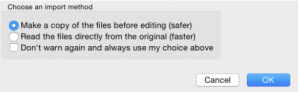
You should see a single channel of pink noise that is a little shorter than 22 seconds.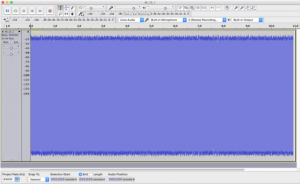
To Cut or Fade Out from 20 seconds, with the “I-bar” selected, click, hold and drag to the right.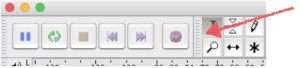
To Cut:
Leaving the last 1.8 seconds selected, hit ‘Delete’.
To Fade:
Leaving the last 1.8 seconds selected, pull down from ‘Effects menu’ (at top) to ‘Fade Out’
Click Command-A to select the entire track
To quickly add channels of the same modified sound:
Click “Command-D” three times to create 8 channels
Click “X” in upper left corner of any track to eliminate one track.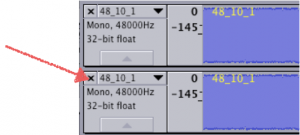
Good practice, but not mandatory:
Name the channel by pulling down the box to the right of the ‘x’.
Note: The fourth channel will always be the LFE channel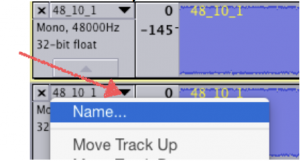
7) To Sequence one track after the other
Click Cmd-A to select all the tracks.
Pull down the menu “Tracks” to “Align Tracks” to “Align End to End”
‘Click Cmd-F’ and ‘Shift-Cmd-F’ to get the entire set of tracks in the window.
Slip/Adjust tracks as desired.
8) To Export to broadcast WAV file use as .wav or for use as DCP
Pull down ‘File’ to ‘Export Audio’. (Cmd-Shift-E)
Name file as desired, but definitely change the name or directory.
In ‘Format’ pull down to ‘Other uncompressed files’.
Click ‘Options’;Select ‘Header: WAV (Microsoft)’; Encoding: ‘Signed 24 bit PCM’; Click ‘Save’
9) To make channels Rotate…and LFE play last (See N.B. following Technique)
In Advanced Mixing Options: Click the 2nd box down on left. It will get a red outline
Click ‘Channel: 3’ on right side. A connection will appear.
Click ‘Channel: 2’ on right side. Connect it to 3rd box down on left side.
Click on connection bar between 3rd box on both sides to remove it.
Do the same to swap RtSurr and LftSurr for Channels 5 and 6 – have real fun with 8 channels.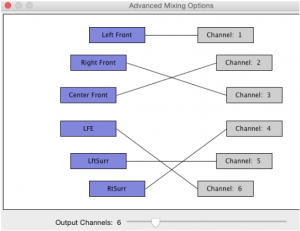
Click ‘Save’. The Next panel is metadata which is not supported in .wav files; Click ‘OK’
NB: This technique only works if all channels have identical signals! If, for example, the LFE channel were increased by 10 dB before the Export, following the above Export example will create a Right Surround that is 10 dB too hot.
10) Verifying the .wave file
Go to /pink_noise folder and open new file in Audacity using the “Open As…” technique described previously. If you merely double-click on the .wav file, iTunes will likely import it and play it for you.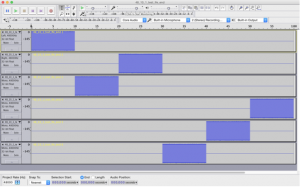
This is what it should look like when complete. It will play out L, C, R, RtSurr, LftSurr, LFE
Now that the .wav file is open, filters can be applied or levels can be adjusted.
11) To add level to a channel
Select – carefully select – the audio portion of the track, then pull down ‘Effects’ to ‘Amplify’, then put in the number of dB to add (or -dB to subtract).
Do your best not to amplify the silence. But it is possible that you will not be able to avoid ‘grabbing’ a small portion of it.
You must export again to create a .wav file. When you “Save” in Audacity, you are creating an Audacity specific file set, not a playable .wav file.
But if you already have saved the .wav file so it plays channels in the proper order, then you don’t need to swap them on export again.
There is more potential in using the Audacity program, but this should serve the basic needs.
Please send document corrections or suggestions via the Contact Form. Thanks.
SMPTE ST-2095-1 is a new standard for Pink Noise. It took a great deal of work by a great number of clever people, a lot of listening and testing and tweaking. The cool thing is that it isn’t made with a lot of transiticators, but rather, with digits. This is THE Digital Pink Noise Standard.
Pink Noise has been one of those things that has always been around, and people don’t think much about it. Flick a switch, and there it is. But it took a sophisticated circuit to do right, and it wasn’t always implemented the same…or even well. That is much less likely now because with the standard is a python script that is very easy to implement.
The equipment that you rely upon may already use it. For example, the great audio tools set named Audio Tools from Studio Six Digital, has already implemented it.
But what if you just want to make some of your own? That is the point of this post – to give a few tips on how to create a usable Pink Noise .wav file using the python script that is delivered with the SMPTE Calibration Pink Noise Standard ST-2095-1…and with luck and permission, attached as a download here.
Since the programming language ‘python’ is installed as a standard part of the Mac computer, that is what you’ll see with the drawings and instructions following. There are also some pictures of the basic use of the Audacity, the free and Open Source audio tool. Audacity is available for Windows, but the pictures are from a Mac.
Just to be clear:
1) Python and Audacity are both freely available for Windows and Linux and Mac
2) Allowing for normal directory adjustments, the commands are the same whether used on a Mac or Windows or a Linux based computer. In Windows, of course, one uses the ‘cmd’ window instead of a ‘Terminal’, and one can’t use cut and paste on the Windows system as one can with Terminal on the Mac and Ubuntu (pointing out only one of several usable versions of Linux OS.)
Windows Python Installer: <https://python.org/downloads>
Audacity downloads are at: <http://web.audacityteam.org/download/>
1) Download the SMPTE Python File
One source is the SMPTE Documents website.
2) Prepare the Computer
On your Mac computer, in Finder, click “Command-Shift U” to go to ‘Utilities’ folder.
Drag the .py file to Utilities folder; authenticate with your password when asked.
While still in Finder, click “Command-Shift O” (O as in Opal) to go to ‘Documents’ folder.
Create a new Folder (Cmd-N) and immediately type “pink_noise”, then Return to name it.
Open the ‘pink-noise’ folder with Cmd-O or double click.
3) Using Terminal to Create Some Noise
Do “Command Spacebar”, then type “Terminal”. When ‘Terminal’ appears, click “Return”
In Terminal, type “python ” including a trailing space.
From the Utilities folder, drag the ‘ST-2095-1-generator.py’ icon to the Terminal window.
Add a space
From the top of the previously opened ‘/Documents/pink_noise’ folder, drag the folder icon to the Terminal window.
Add a slash bar and a file name for the pink noise file to be generated: e.g., “/48_10_1.wav”
The line should look something like:
python /Applications/Utilities/ST-2095-1-generator.py Documents/pink_noise/48_10_1.wav
Hit “Return”, then wait until the script tells you how long the process took and the RMS value.
Go to ‘Documents/pink_noise folder’ to see the new .wav file. Click once, hit Space bar to listen.
If you are unfamiliar with the techniques detailed above, all that dragging and dropping is used to avoid figuring out –and mistyping – the paths to the documents. Terminal is kind enough to let you drag a file and it fill in the data.
4) To Modify file duration, channel numbers and bit rate
In Terminal, click up arrow which brings up the previous command.
Hit left arrow to the Capital “D” in Documents. Type “-d 20 “, or the desired length in seconds.
Note the space. Make certain there is only one space in between the ’20’ and the ‘D’.
Hit the right arrow to 2nd underscore in the .wav file name. Hit “delete” 2 times. Type “20”.
Hit “Return” to create the 20 second file.
The following command will create a .wav file that has 6, 30 second channels of 96k pink noise.
python /Applications/Utilities/ST-2095-1-generator.py -d 30 -c 6 -9 Documents/pink_noise/96_30_6.wav
The six channels in that example will play simultaneously. To create a file that will play the channels consecutively, or to change the levels or add a Fade In or Fade Out, or trim the lengths (a 10 second request will create a file longer than10 seconds), it is necessary to use an audio editing program. While many are available, the examples used below are for the well regarded, free and Open Source program, “Audacity” .
5) To install Audacity
Open a browser page to: http://sourceforge.net/projects/audacity/
Click the “Download” button
Double-click on the .dmg file, which will open an Audacity Install window
Drag the Audacity folder to the Applications folder.
6) To Open .wav File In Audacity
In the ‘pink_noise’ folder, Right-Click or Control-Click on the .wav file
Roll down to “Open with”. Select “Open with Audacity”
Click “OK” to “Make a copy of the files before editing (safer)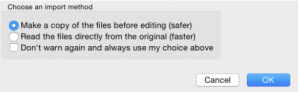
You should see a single channel of pink noise that is a little shorter than 22 seconds.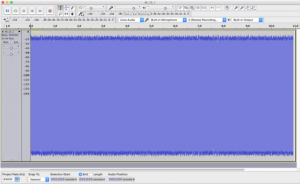
To Cut or Fade Out from 20 seconds, with the “I-bar” selected, click, hold and drag to the right.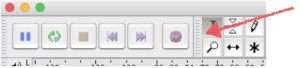
To Cut:
Leaving the last 1.8 seconds selected, hit ‘Delete’.
To Fade:
Leaving the last 1.8 seconds selected, pull down from ‘Effects menu’ (at top) to ‘Fade Out’
Click Command-A to select the entire track
To quickly add channels of the same modified sound:
Click “Command-D” three times to create 8 channels
Click “X” in upper left corner of any track to eliminate one track.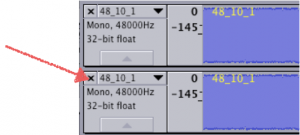
Good practice, but not mandatory:
Name the channel by pulling down the box to the right of the ‘x’.
Note: The fourth channel will always be the LFE channel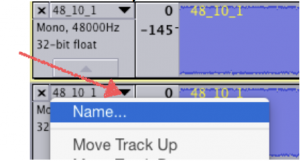
7) To Sequence one track after the other
Click Cmd-A to select all the tracks.
Pull down the menu “Tracks” to “Align Tracks” to “Align End to End”
‘Click Cmd-F’ and ‘Shift-Cmd-F’ to get the entire set of tracks in the window.
Slip/Adjust tracks as desired.
8) To Export to broadcast WAV file use as .wav or for use as DCP
Pull down ‘File’ to ‘Export Audio’. (Cmd-Shift-E)
Name file as desired, but definitely change the name or directory.
In ‘Format’ pull down to ‘Other uncompressed files’.
Click ‘Options’;Select ‘Header: WAV (Microsoft)’; Encoding: ‘Signed 24 bit PCM’; Click ‘Save’
9) To make channels Rotate…and LFE play last (See N.B. following Technique)
In Advanced Mixing Options: Click the 2nd box down on left. It will get a red outline
Click ‘Channel: 3’ on right side. A connection will appear.
Click ‘Channel: 2’ on right side. Connect it to 3rd box down on left side.
Click on connection bar between 3rd box on both sides to remove it.
Do the same to swap RtSurr and LftSurr for Channels 5 and 6 – have real fun with 8 channels.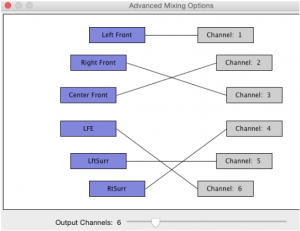
Click ‘Save’. The Next panel is metadata which is not supported in .wav files; Click ‘OK’
NB: This technique only works if all channels have identical signals! If, for example, the LFE channel were increased by 10 dB before the Export, following the above Export example will create a Right Surround that is 10 dB too hot.
10) Verifying the .wave file
Go to /pink_noise folder and open new file in Audacity using the “Open As…” technique described previously. If you merely double-click on the .wav file, iTunes will likely import it and play it for you.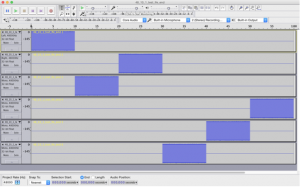
This is what it should look like when complete. It will play out L, C, R, RtSurr, LftSurr, LFE
Now that the .wav file is open, filters can be applied or levels can be adjusted.
11) To add level to a channel
Select – carefully select – the audio portion of the track, then pull down ‘Effects’ to ‘Amplify’, then put in the number of dB to add (or -dB to subtract).
Do your best not to amplify the silence. But it is possible that you will not be able to avoid ‘grabbing’ a small portion of it.
You must export again to create a .wav file. When you “Save” in Audacity, you are creating an Audacity specific file set, not a playable .wav file.
But if you already have saved the .wav file so it plays channels in the proper order, then you don’t need to swap them on export again.
There is more potential in using the Audacity program, but this should serve the basic needs.
Please send document corrections or suggestions via the Contact Form. Thanks.